Registration to Private Tournaments
Inscription instructions for Private Tournaments. To sign up for Private Tournaments, follow these step-by-step instructions.

1- This is the Start Page when starting the app. This screenshot will appear whenever you start the app.

2- To sign up, the first thing we must do is click on leagues (cup icon). Subsequently, the box that mentions private tournaments will appear (under the Onewinner logo). It is in this blank box where we must enter our registration code for the tournament in which we wish to participate.
Note: It is important to remember that the player must have a balance in his account (in the currency in which the tournament is paid) in order to successfully complete the registration.

3 – Subsequently, we must enter in the box in question, the code that will have been provided to us for the tournament. This code must have been previously created by the organizer of the private tournament. In this example ‘poolstars’ appears as code. Later, once we have entered the code, we will click on the button that is right next to the box (the one with the notepad icon), to check that it is correct.

4 – When we check by pressing the notepad icon, one of two options will pass:
If we have entered the correct code, once we click on the icon of the notepad, a message will appear indicating that the code is correct and that the tournament has been added to the list of tournaments.
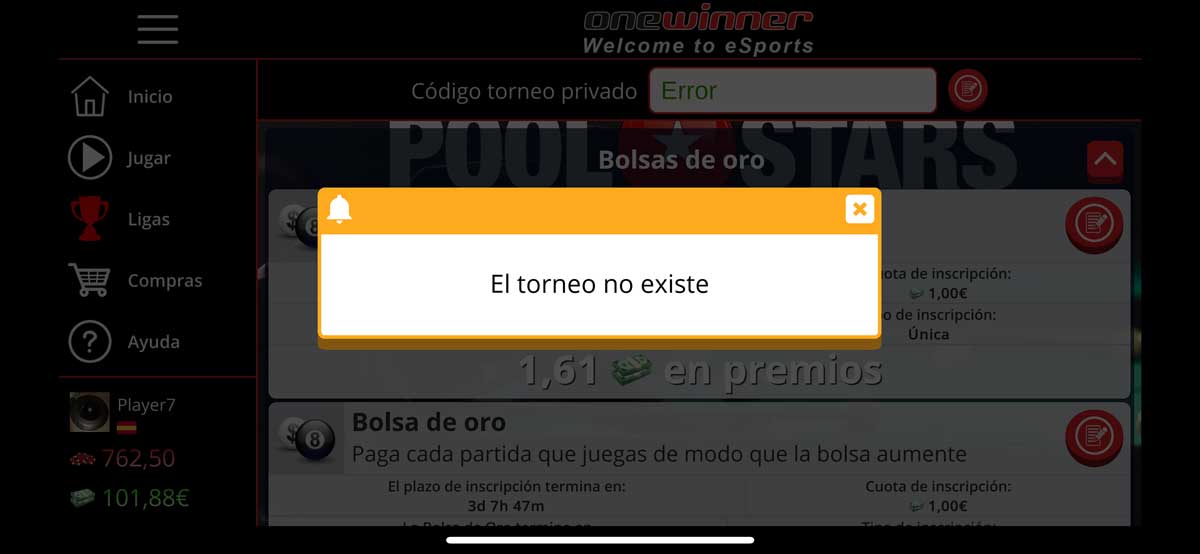
If we make a mistake when entering the tournament code, we will get a message that this tournament does not exist, as shown in the screenshot above. In this case we must re-enter the correct code.

5- Once we have entered the correct code, the tournament will be listed in the leagues section, within tournaments, with the name given by the organizer.
In the tournament you can see different information about it. As seen in the screenshot, you can see when the registration period ends, what is the registration fee, when the tournament starts, if it requires another type of code, if there is third and fourth place and the maximum number of players that can participate.

6 – In the screenshot above, an example is shown where the registration period has already ended.

7 – If we click on the icon of the cup during the course of the tournament, we will be able to see additional information about the tournament, such as when the next game and the tournament table with the current results appear. If at any time we want to see the tournament table, we would have to press the button on the sheet with the gamepad.


